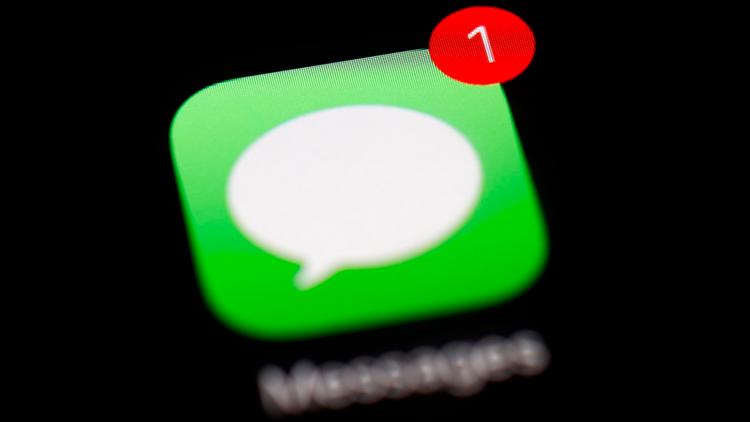WASHINGTON — Aside from emojis and artificial intelligence, Apple's latest software update introduced a key feature for those who find themselves without cellular service or Wi-Fi.
While satellite communication isn't quite new to iPhones, iOS 18 expands messaging capabilities beyond emergency services. Those who have an iPhone 14 or newer — and have updated to the newest software — can now send and receive text messages via satellite.
Many on social media have brought attention to Apple's satellite messaging feature as Hurricane Milton barrels toward the Florida peninsula, threatening to knock down power and cell service across the state. Apple has stressed that satellite messaging shouldn't be used in emergencies and that those who are in dangerous situations should text emergency services via Emergency SOS via satellite.
The latest update also allows those with iPhones to request roadside assistance and share your location with a satellite connection as well.
Satellite features are free for two years with the activation of an iPhone 14 or later models. An active SIM is also needed the use of a satellite connection.
How to message via satellite on iPhone:
Satellite connections work differently than usual cellular service, so sending a message might take a little more work.
1. Open Connection Assistant
- iOS 18 introduced Connection Assistant to help guide users wanting to connect to a satellite network. If you're not sure whether you have iOS 18, go to settings, then general, then about to see the version. You can also check under software update to see whether there's an update available.
- You can find Connection Assistant in your settings app and then tap "Satellite." Then choose a satellite feature.
- It can also be found in the Control Center. Swipe down the top right corner of your iPhone, then tap the Cellular button on the right and tap "Satellite." Then choose a satellite feature.
- Know that Wi-Fi and cellular coverage must be turned off or unavailable for the satellite option to appear in settings.
2. Connecting to a satellite
- Make sure you have a clear view of the sky and horizon as trees and other obstructions may slow or block the connection all together.
- Hold your iPhone in your hand like normal. Apple makes note that you don't need to raise your arm up while connecting but make sure not to put it in your pocket or in a bag.
- Satellite connections can stay active even if your phone screen is locked.
- You may have to move around in order to find a good signal and Apple's Connection Assistant will guide you in the best direction.
3. Messages via satellite
- Once connected, your iPhone will alert you on your lock screen that you can send and receive messages via satellite.
- If you miss the prompt, just open up your messages app and a new notification prompting to start accepting messages will appear.
- When you accept to receive messages, all communication that was sent from your emergency contact or members of your Family Sharing group while you were without service will start to come in.
- To send a message, open the messaging app and begin texting.
- Know that you cannot send or receive photos, videos, audio messages, stickers or messages in group chats.
- Note that you won't receive messages until the other person taps "Send via Satellite" underneath the message bubble.
What to know before you go off the grid:
Not sure how to enable satellite messaging? No worries as Apple allows you to demo the satellite connection before losing Wi-Fi or cellular service.
It's important to note that to receive iMessages via satellite, your contact needs to have iOS 18 or later. To reply to SMS messages via satellite, your contact needs to have iOS 17.6 or later or a non-Apple device.
With a direct view of the sky and the horizon, you can expect messages to send within 30 seconds while using satellite connection. Light or medium tree foliage may impact how fast messages send — typically more than a minute-wait period at times.
Satellites are hundreds of miles away from Earth so without ideal conditions, it may be that you are unable to connect to a satellite, according to Apple. Heavy foliage or other obstructions could block your ability to send messages via satellite on your iPhone.
Once a connection breaks, you have to restart the satellite session again.
Other factors such as message length, satellite status and availability could also impact connection times.
Apple's guidance also warns users who are above the 62-degree latitude, such as northern parts of Alaska, that satellite connectivity may not work.